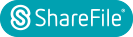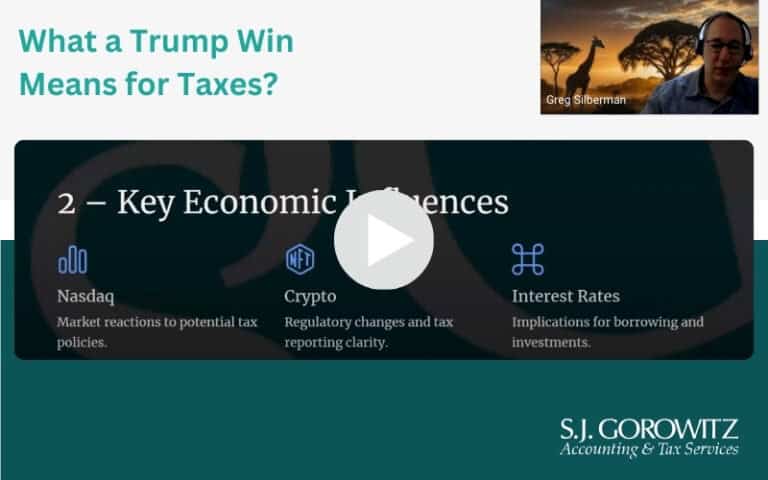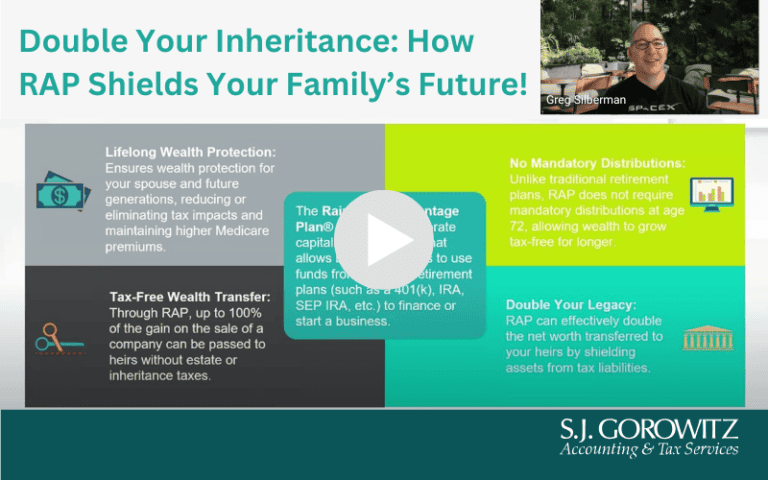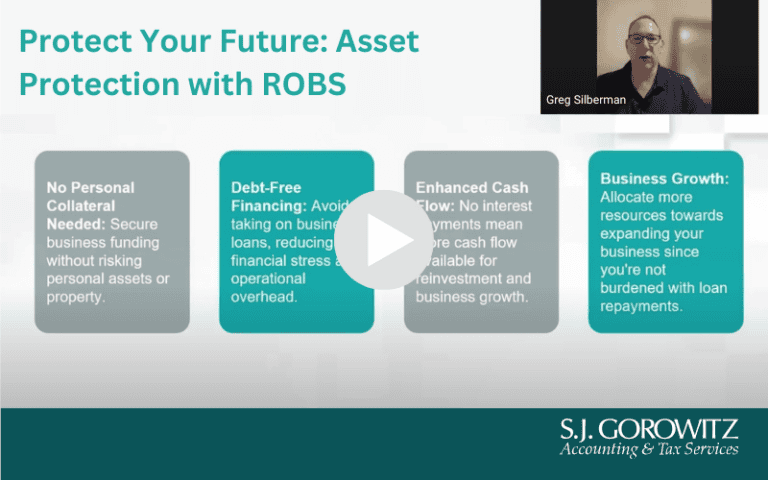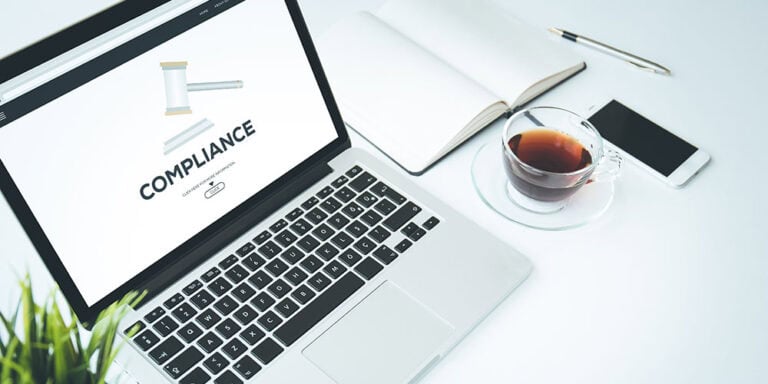By Candace Spencer, CPA & Certified QuickBooks ProAdvisor
 QuickBooks is by far the most widely used accounting software for small businesses and individuals. Each year Intuit releases a new QuickBooks’ edition with additional improvements, enhancements and let’s not forget…some really cool features. This article will provide you with the tools to decide whether it’s time to upgrade your QuickBooks. It will also highlight the major improvements as well as the new features in QuickBooks 2013.
QuickBooks is by far the most widely used accounting software for small businesses and individuals. Each year Intuit releases a new QuickBooks’ edition with additional improvements, enhancements and let’s not forget…some really cool features. This article will provide you with the tools to decide whether it’s time to upgrade your QuickBooks. It will also highlight the major improvements as well as the new features in QuickBooks 2013.
As of May 31, 2013, QuickBooks 2010 is scheduled to be “sunsetted.” This is Intuit’s fancy way of saying that as a new version is released, they will no longer support or provide technical assistance for a particular version that is several years older. Also, certain features in the older, sunsetted versions will no longer function. These include bill pay, online banking, accountant’s copy file transfer, payroll services, credit card processing and emailing of customer invoices through QuickBooks, if you use Intuit’s email service. In addition, access to add-on services for both Windows and Mac will be discontinued.
If you currently have QuickBooks 2010 and are utilizing any of the features mentioned above, I would highly recommend upgrading to QuickBooks 2013. If you don’t fall into this category but remain on the fence as to whether or not to upgrade, consider some of the new and improved features of QuickBooks 2013:
- Fonts. Fonts are bigger in all screens, making everything more reader-friendly.
- New icon bar. The new icon bar will be on every screen, offering several benefits:
- Shortcuts! Similar to using the “favorites” feature in QuickBooks, you can customize this tool to give you one-click access to the various features that are not on the home page (e.g. customer, vendor and document centers, etc.)
- The App Center will provide you with recommendations for QuickBooks or third party applications that you aren’t currently taking advantage of like merchant services, checks, etc.
- The icon bar initially opens on the left side; however, this can be changed to go on the top where the other icons are or you can simply hide it.
- Transaction ribbon: In almost every form, register, or screen you access, you will see the new Transaction Ribbon Toolbar. This feature allows you to do a lot more in one screen. Each screen has different options on the toolbar ribbon, whereas before, certain features (insert or delete a line, receive payments, pay bills, etc.) were hidden in other tabs. There is also an option to hide the ribbon, giving you more workspace.
- Send general journal entries: This is a new alternative to the accountant’s copy that has limitations and sometimes fails or contains import errors. The new feature allows the accountant to send adjusting journal entries to the client via email. The client can then import the general entries vs. having to manually enter them.
- Batch enter transactions: When entering checks, deposits, or credit card activity, you can use the Batch Enter Transaction screen to basically key with your head down vs. having to move to another screen or saving and then going to a new screen. Just key your heart out and it will populate to the correct register.
- Write off invoices quickly: There is now one screen to select all the invoices you want to write off to bad debt.
- Print bills: You can now print bills directly from the “Enter Bill” screen. This eliminates paper copies and encourages a paperless environment.
- Selective expand/collapse in reports: On the financial statements, where there are subaccounts, you can choose to collapse certain sections/accounts but leave others. You get to see just the details you want and hide the ones you don’t.
- Run item reports by name vs. description: Before, when running an inventory report the program would list the item’s description versus the item’s name. This caused many challenges by making it more difficult to identify the items. There is now an option to run item reports by name.
- Save as PDF: QuickBooks now allows you to save invoices as a PDF within the Create Customer Invoice window.
- Enterprise users with inventory:
- There is an Auto Generate Purchase Order option. No longer must you look through all your stock and do a separate PO for each item; you can use this feature instead.
- You can now create an Inventory Reorder Report by Vendor.
- The Enterprise edition has a new feature that provides an option to track inventory by Row/Aisle/Shelf/Bin, using Advanced Inventory.
If you should have any questions or need clarification on any of the new features, now is a great time to request an appointment. We also offer QuickBooks setup, customization and training, so please feel free to give us a call. We are never too busy to help new clients!